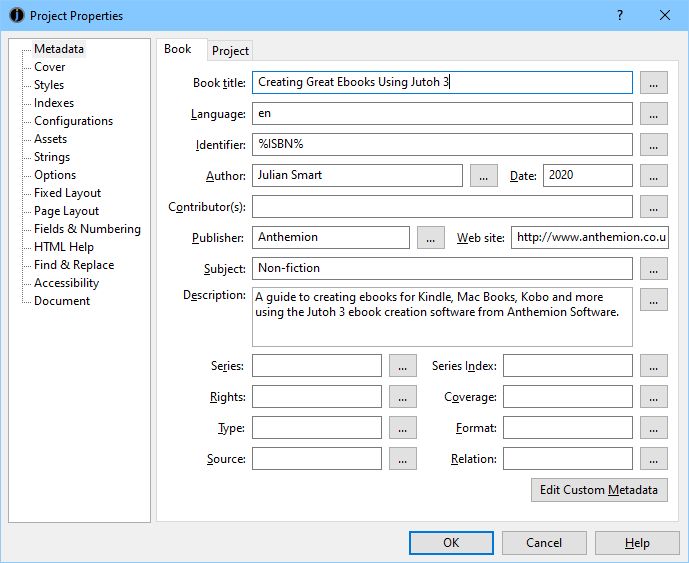 toolbar button).
toolbar button).Contents | Start | End | Previous: Chapter 7: Formatting Like A Pro | Next: Chapter 9: Creating Your Cover Design
Each project must have a minimal amount of metadata, which describes the project to the reading software to display if appropriate. It is required for Epub and Kindle formats. This chapter explains what metadata you should provide, and how to do it.
When you create a project, you will be prompted for a small amount of the possible metadata that can be provided. You can edit more metadata via the Metadata tab of the Project Properties dialog (click on the Edit 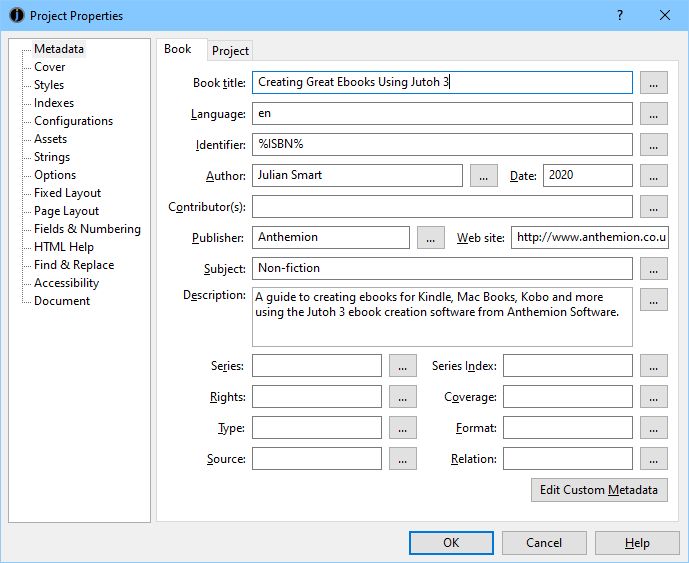 toolbar button).
toolbar button).
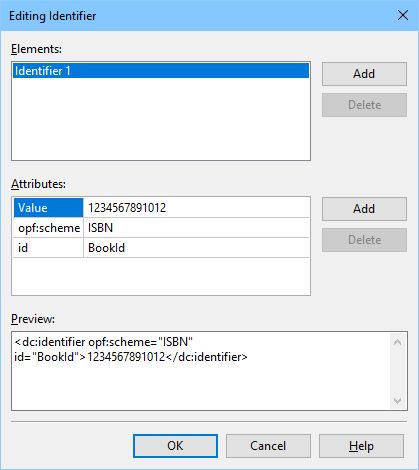
The metadata panel in Project Properties
A metadata field is called an element, in XML parlance. In most cases, there is one value per element. You can just type the value into the appropriate text field. For example, there is only title. However, in some cases, it’s possible and desirable to provide multiple values per element (for example, multiple contributors); or to add a special attribute within the element, to make the meaning of the value clearer. To achieve either of these, click on the ‘...’ details button next to a category to show the element editor.
Let’s say we want to add an ISBN identifier. Click on the details button (‘...’) next to Identifier, and in the element editor dialog, click on the first Add button to add a new element value. This shows a menu of possible element templates; click on ISBN. This adds a new element with ‘opf:scheme’ set to ‘ISBN’. You can type the ISBN number into the ‘Value’ property, and the XML that Jutoh will write to the metadata will be shown in the preview. In the following example of the element editor in action, we’ve deleted the original element so there’s only one kind of identifier in this book, the ISBN.

The Element Editor dialog
Some attributes have a convenient list of options; at present these are:
‘opf:scheme’ in the Identifier element;
‘opf:role’ in the Author element;
‘Value’ in the Language element.
These are the most common metadata elements. Only the title is obligatory in Jutoh – other fields that are mandatory for Epub and Kindle and that are not filled in, will be generated.
Book title
The book title.
Language
The language the book is written in, such as ‘en’ for English or ‘fr’ for French. If left unspecified, the default value is ‘en’. You can select from a list of languages if you click on the details button and click on the ‘Value’ attribute.
It is important to specify the correct language, as otherwise ebooks can be rejected by some distributors, and the wrong dictionary may be used on the ebook reader.
Identifier
The identifier for the book, which can be arbitrary (if the ‘opf:scheme’ attribute is not specified), or it can be an ISBN; other kinds of identifier can also be used. Use the element editor to add different kinds of identifier. If left unspecified, the default value will be the title of the book.
You can use a keyword instead of an actual identifier, such as ‘%ISBN%’. Then use string tables to fill in the value according to the current configuration. This is described further in Chapter 27: Advanced Topics.
Another way to achieve per-configuration ISBNs is simply to leave the Identifier field blank in the project metadata, and use the Identifier configuration option instead. By default, this configuration option is filled in with a different UUID (globally unique identifier) for each configuration. It’s prefixed with ‘urn:uuid:’ so that the identifier scheme is known. You can also enter an ISBN instead, prefixed with ‘urn:isbn:’. However, this technique isn’t quite as flexible as the string table method, because you can’t use a keyword in the actual content (such as the front matter).
Author
Type your name here; you can specify multiple authors via the element editor. This becomes the ‘creator’ element in the metadata, and you can specify the creator roles using the element editor if you want to add creators other than author. If not specified, there will be no creator element in the metadata. For descriptions of attributes that give more information about the type of author, see:
www.loc.gov/marc/relators/relaterm.html
Date
Specify the date in the format YYYY-MM-DD, or YYYY-MM, or just YYYY (ISO 8601 standard). If not specified, the date of generation will be used. You can add an optional ‘opf:event’ attribute which can be one of ‘creation’, ‘publication’ and ‘modification’.
Contributors
You can have zero or more contributors. You can also make Jutoh list itself as a contributor by checking Credit Jutoh in your configurations. For descriptions of attributes that give more information about the type of contributor, see:
www.loc.gov/marc/relators/relaterm.html
Publisher
An optional field with the publisher’s name.
Web site
An optional field; this doesn’t have a direct equivalent in Epub metadata and uses a ‘relation’ element since the web site is notionally a related publication.
Subject
The subject of the book. If this is not specified, ‘General Fiction’ is used. There is no standard list of possible subjects, though your publisher might have some guidance.
Description
A description of the book.
Series
The series the book belongs to, if any.
Series Index
The number of the book in the series.
Rights
An optional statement of the book rights.
Type
The optional book category (as defined by a particular publisher).
Source
Optional information about a resource from which the book was derived.
Coverage
An optional description of the extent or scope of the book’s coverage.
Format
An optional book media type, such as a MIME media type.
Relation
An optional identifier of an auxiliary resource or related publication and its relationship to this publication.
Custom metadata
If any elements you require aren’t catered for in the metadata panel, you can add custom ones by clicking the Edit Custom Metadata button at the bottom of the panel. You can add elements and then edit their values and edit multiple element values as with regular metadata. Unless you have advanced needs, you are unlikely to need this facility; also, arbitrary metadata is likely to cause errors to be triggered by EpubCheck and distributors’ checking processes.
If you want to see the actual metadata that Jutoh generates, which may differ slightly from the metadata you specify directly, you can generate an Epub file and use F6 or Book | Examine and click on the file content.opf. The metadata is contained between the metadata start and end tags.
It can be annoying to type in the same metadata for each project, so Jutoh allows you to set the default for the most important metadata values, in the Advanced panel of the Preferences dialog under Metadata defaults.
The Project tab within the Metadata page shows information about the document that was imported into Jutoh, if any; this information won’t be written to your ebook. It also shows information about when the project was last saved and on what operating system, and its current location.
We’ve seen how to describe your book to the ebook reading software, and your readers. Next we deal with another important aspect for communicating what your book’s about – the cover design.
Contents | Start | End | Previous: Chapter 7: Formatting Like A Pro | Next: Chapter 9: Creating Your Cover Design